Contents
Index
Search Job
Use F6 function key or toolbar Binoculars button to start this dialog.
This dialog box allows the user to search for
- Points - by point number
- Points - by code text
- Points - by Name or Remark text
- Strings - By Name (and/or Type)
- Text - by text content
Partial text searches:
Enter wildcard text (TB*) and it will search for all matching partial text
inside the Code/Name/Remark/String Name/Text item as appropriate.
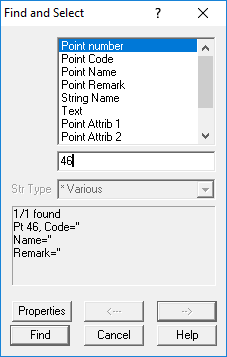
The dialog will search for all occurrences of the item and display the number found and
the currently selected item. It will zoom the screen to view the item.
Press the  or
or  keys to move to the next/previous item.
keys to move to the next/previous item.
Point Number
Enter a point number and press the Find button.
Point Code
Enter the point code required, or a wildcard code. (TB*)
Point Name/Remark/Att1
Enter the point name or remark required, or a partial name/remark/attibute. (Sewer*)
String
Enter the string name required, or a partial string name. (Road*)
Note that you can use wildcard searches, thus ‘Road*’ will find all Strings starting with ‘ROAD’
String Type
Select the string type from the drop down list. This makes it easy to find some unique strings,
like a boundary string.
Text
Enter the text required, or a partial text string.
Note that you can use wildcard searches, thus ‘Road*’ will find all text strings starting with ‘ROAD’
Properties
When a Point/String/Text item is selected, you can disply its' properties by this button.
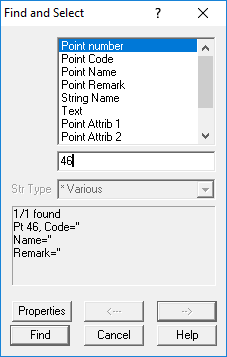
 or
or  keys to move to the next/previous item.
keys to move to the next/previous item.